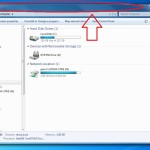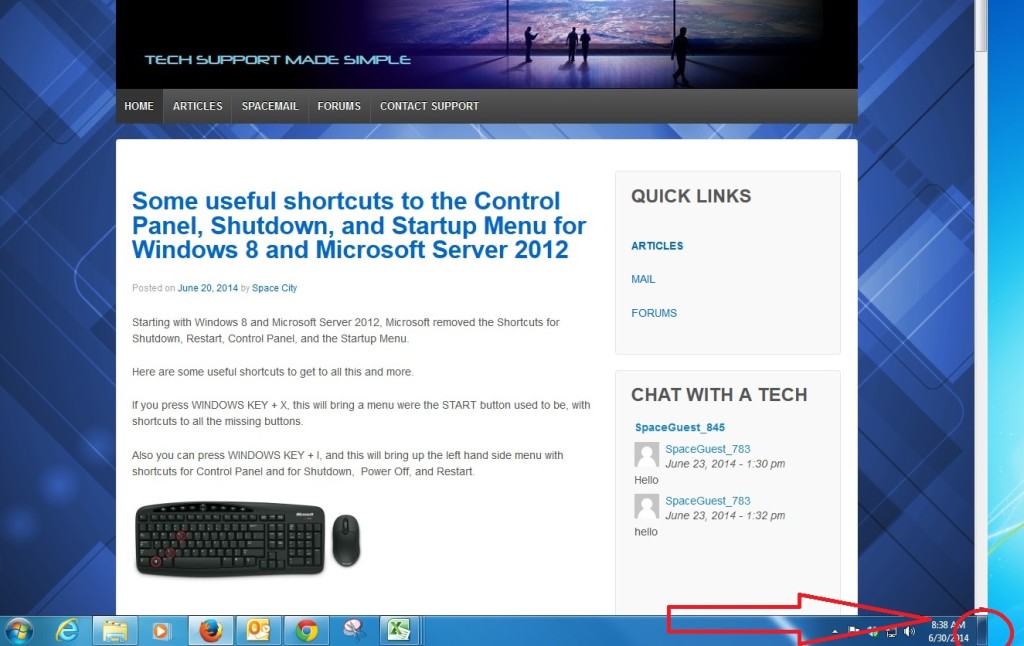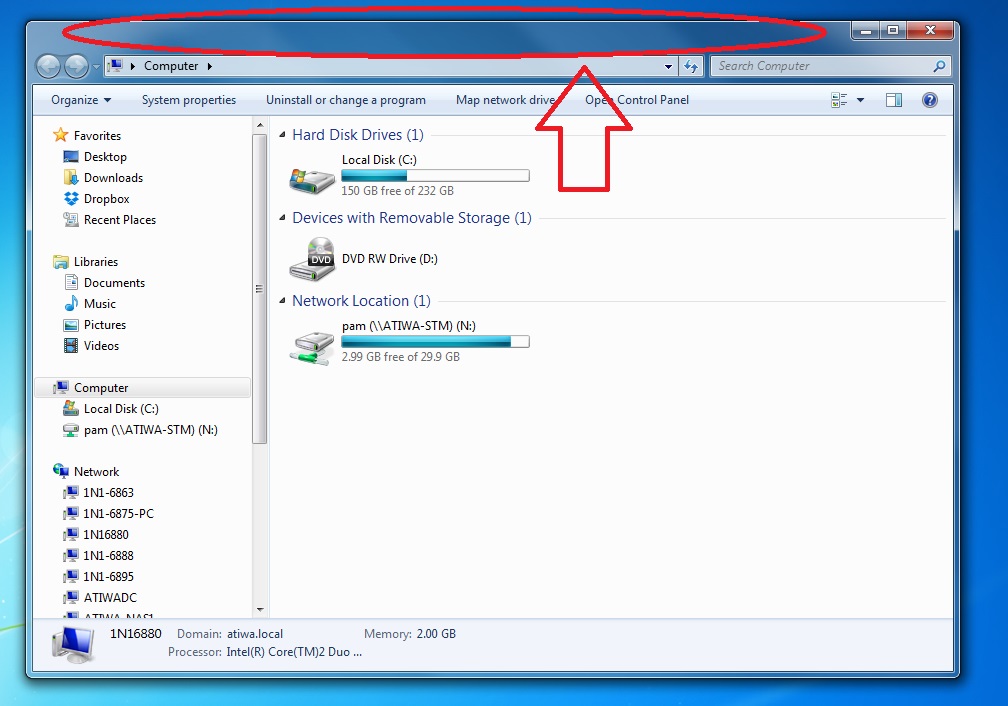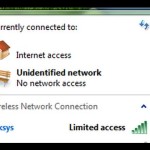Symptom: I can connect to the Internet but I keep getting an error in the lower right hand corner telling me I don’t have internet access.
Starting with Windows Vista, Microsoft added a service called Network Connectivity Status Indicator (NCSI) service. NCSI does not log anything into Event Viewer.
NCSI (Network Connectivity Status Indicator) or Network Awareness is unable to test for certain websites, and even though you can surf the web, NCSI cannot test for specific sites.
The error occurs because Windows cannot access and verify website that were pre-programmed by Microsoft to test for Internet access.
If you have a content filter in place such as Sonic Wall or other types of filtering to remove objectionable material, most likely certain websites and addresses are being blocked. The information is supplied to the user by NCSI (Network Connectivity Status Indicator), or Network Awareness.
Network Awareness queries DNS for a host name, and then connects to that host name via HTTP. Content filters are designed to block web traffic that has not been permitted. This is the main cause of the error “No Internet Access” to be displayed.
The Steps Windows takes to test Internet Access are as follows:
1: The computer will query DNS for “dns.msftncsi.com” and ensure that it resolves to “131.107.255.255”.
2: If DNS is functioning, Windows will request the following web address “http://www.msftncsi.com/ncsi.txt” to ensure that it results predefined text: ”Microsoft NCSI”.
How to fix this error:
1: ensure the computer can query the DNS records and Windows can access the website;
2: use a registry entry to disable this feature in Windows.
Disable Via Registry Entry
To disable this feature you will have to modify the registry with this value:
HKEY_LOCAL_MACHINE\SYSTEM\CurrentControlSet\Services\NlaSvc\Parameters\Internet
Under the “Internet” key, double-click “EnableActiveProbing”, and then in “value data” type “0”.
The default for this value is 1. Setting the value to 0 prevents NCSI from connecting to a site on the Internet connectivity checks.
 +D. To restore minimized windows, press the Windows logo key
+D. To restore minimized windows, press the Windows logo key  +D again.
+D again. +M to minimize open windows, and press the Windows logo key
+M to minimize open windows, and press the Windows logo key  +Shift+M to restore them.
+Shift+M to restore them.